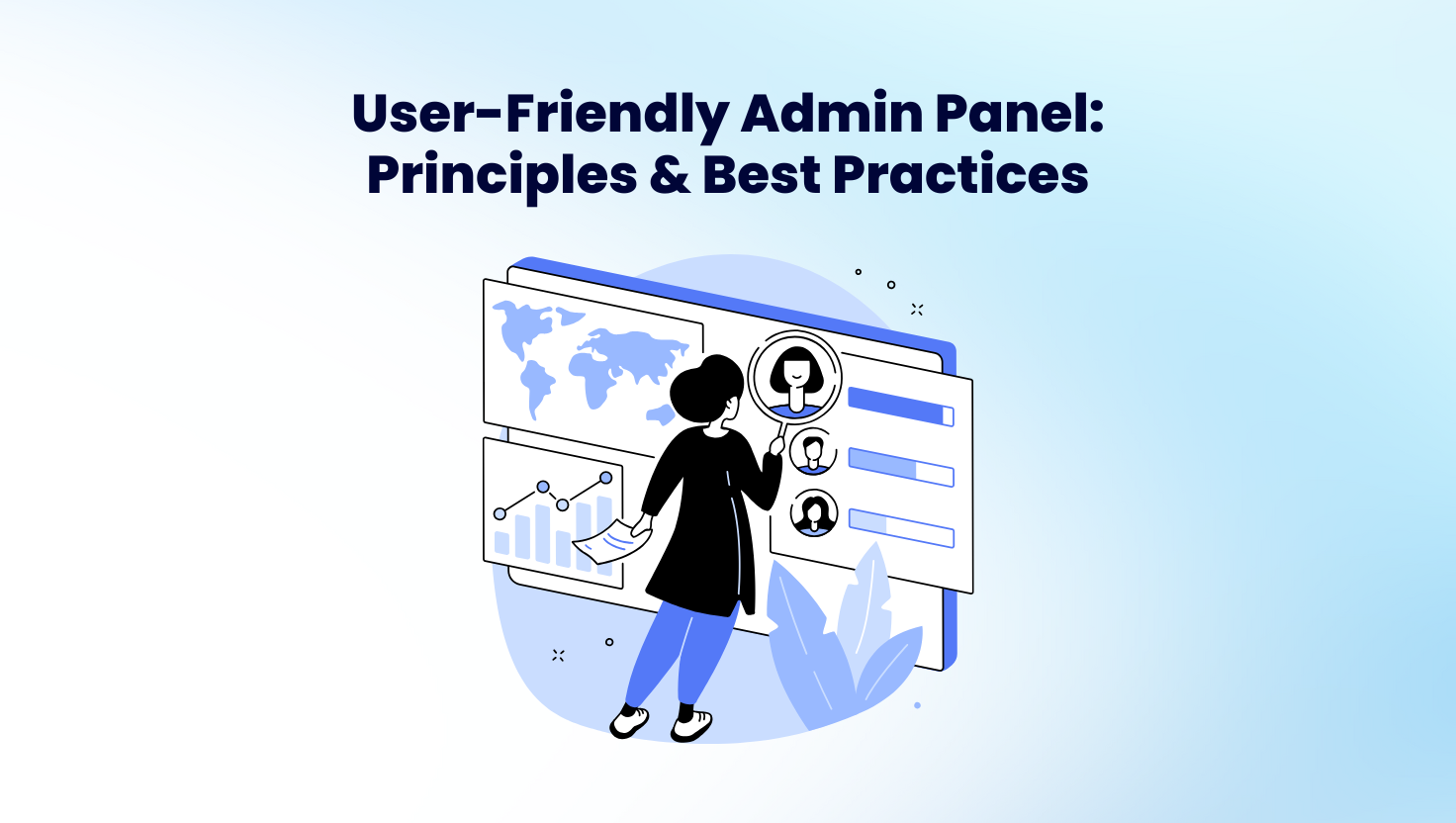
21 Mar Building a User-Friendly Admin Panel: Principles and Best Practices
A well-designed admin panel is the backbone of system management, allowing administrators to monitor, configure, and manage key functions efficiently. Whether handling user management, content updates, data analytics, or system settings, an admin panel should be intuitive, responsive, and efficient to prevent operational bottlenecks.
This guide explores the essential principles and best practices for designing a user-friendly admin panel, ensuring optimal usability, security, and performance.
Key Principles for a User-Friendly Admin Panel
1. Keep the Interface Clean and Simple
A cluttered and complex admin panel makes navigation difficult and slows down decision-making. Simplicity should be a top priority:
- Use clear typography and a logical layout.
- Limit distractions by keeping only the most relevant elements on each screen.
- Use intuitive icons and self-explanatory labels to guide users.
- Prioritize functionality over excessive design elements.
2. Design an Intuitive Navigation System
Navigating the admin panel should be quick and effortless. Best practices include:
- A fixed sidebar or top navigation bar for easy access to sections.
- Breadcrumbs and clear page titles to indicate the user’s location.
- A universal search function to allow quick access to any setting or record.
- A dashboard with shortcuts for frequently used features.
3. Implement Role-Based Access Control (RBAC)
Different users have different levels of permissions. Role-based access control (RBAC) helps prevent unauthorized changes and enhances security:
- Administrators can configure system settings and manage all users.
- Editors can modify content but not system configurations.
- Viewers can only access data but cannot edit anything.
- Restrict access to sensitive data and high-risk actions.
4. Optimize for Performance and Speed
A slow admin panel can frustrate users and decrease efficiency. Key optimizations include:
- Server-side caching for frequently accessed data.
- Asynchronous loading (AJAX) to prevent full-page reloads.
- Lazy loading for large data tables and media files.
- Efficient database queries to prevent slow responses.
5. Provide Clear Feedback and Notifications
Users need instant feedback when they perform actions. Admin panels should:
- Display real-time system alerts for errors or warnings.
- Provide confirmation messages for successful actions.
- Use color-coded indicators (green for success, red for errors).
- Allow undo options for critical changes to prevent irreversible mistakes.
Best Practices for Designing an Admin Panel
1. Create a Data-Driven Dashboard
The dashboard is the first thing administrators see. A well-structured dashboard should:
- Provide real-time insights into system performance.
- Use charts, graphs, and KPIs to display essential data.
- Allow users to customize widgets based on their needs.
- Offer quick-access buttons for common admin tasks.
2. Prioritize Mobile-Friendly and Responsive Design
With remote work increasing, many admins manage systems from mobile devices. Ensure the panel is:
- Fully responsive to different screen sizes.
- Designed with touch-friendly buttons and input fields.
- Optimized for fast performance on mobile networks.
3. Support Bulk Actions for Efficiency
Admins often handle multiple records at once. Improve efficiency by:
- Allowing batch editing, approvals, and deletions.
- Providing multi-select checkboxes for quick updates.
- Offering keyboard shortcuts for repetitive tasks.
4. Enable Customization for User Preferences
A flexible admin panel allows users to tailor their experience:
- Provide dark mode and theme customization.
- Allow users to rearrange dashboard widgets.
- Enable saved filters and reports for faster data access.
5. Ensure Security with Strong Authentication
Since the admin panel controls critical data, security should be a top concern:
- Implement Two-Factor Authentication (2FA).
- Enforce strong password policies and session expiration.
- Maintain activity logs to track user actions.
Common Mistakes to Avoid When Designing an Admin Panel
Even experienced developers make mistakes when building admin panels. Here are some common pitfalls and their solutions:
1. Overloading the Interface with Too Many Features
Problem: A cluttered UI with excessive buttons, links, and settings confuses users.
Solution: Prioritize essential features and use collapsible sections for advanced options.
2. Lack of User Testing and Feedback
Problem: An admin panel that looks great but doesn’t function well in real use.
Solution: Conduct user testing with real admins and collect feedback for improvements.
3. Ignoring Security Best Practices
Problem: Weak authentication or lack of access restrictions.
Solution: Implement RBAC, logging, and encrypted authentication.
4. Poor Data Handling and Search Functions
Problem: Slow performance when handling large datasets.
Solution: Optimize queries, use indexing, and implement pagination for large tables.
How PT. KDN Can Help
A well-optimized admin panel requires expertise in UI/UX, security, and backend performance. PT. KDN specializes in developing highly secure and user-friendly admin panels tailored to business needs.
By leveraging modern frameworks, cloud technology, and best development practices, PT. KDN ensures scalability, efficiency, and ease of use for your admin panel.
Conclusion
A user-friendly admin panel is crucial for managing digital platforms effectively. By focusing on clean design, performance, security, and usability, businesses can create a powerful admin interface that enhances productivity.

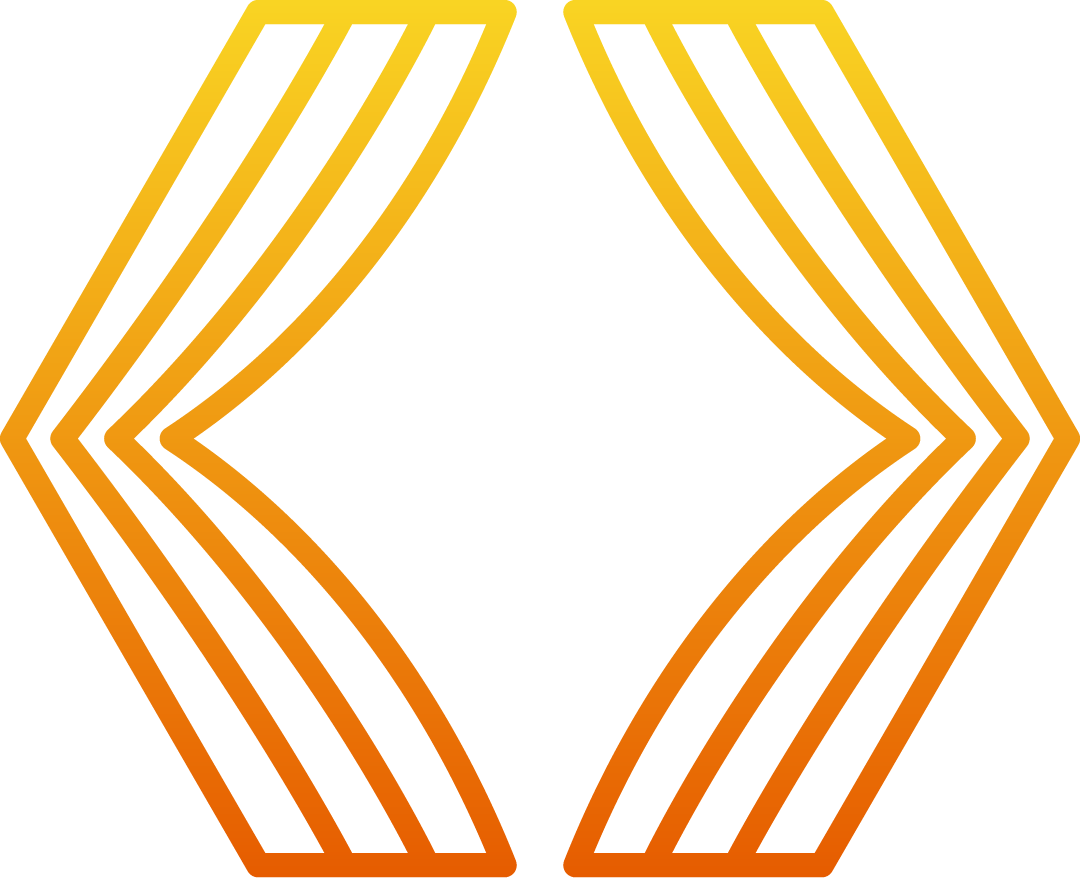
Sorry, the comment form is closed at this time.